Table Extensions in D365 F&O
Table of Content:
Naming guidelines for extensions
1. Naming extensions (Table, View and Forms)
- Suffix the name with the term Extension. For example, an extension of the InventLocation table should follow the pattern InventLocation.<Model>Extension. Example: InventLocation.WHSExtension
- Don't name the extension just <Element that is being extended>.Extension. For example, an extension of the InventLocation table must not be named InventLocation.Extension, because the risk of conflicts is too high.
2. Naming extension for logic on Tables, Classes or other elements
- Start the name of the extension class with the name of the type that is being augmented and end the name with the term _Extension. For example: Extension class for ContactPerson table should start with the name ContactPerson and end with _Extension like ContactPersonWHS_Extension.
- Use model name infix like <Element that is being Extended + Model Name_Extension> to avoid conflicts.
Extend Table:
To extend table go to table name, right click and select Create extension / Create extension in new project
- Create Extension: This will add extension to the current project
- Create extension in new project: It will create a new project and will add the extension.
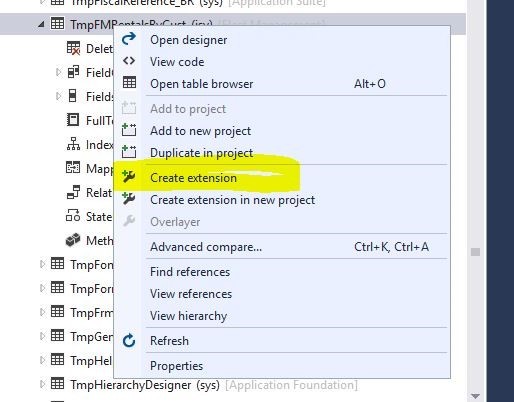 |
Note:
- Before creating table extension please check the respective table is part of current model package references. If table is in different model, then Create extension option will be disabled.
- To enable this option, you need to update model reference. Go to tab Dynamics365 > Model Management > update model parameters
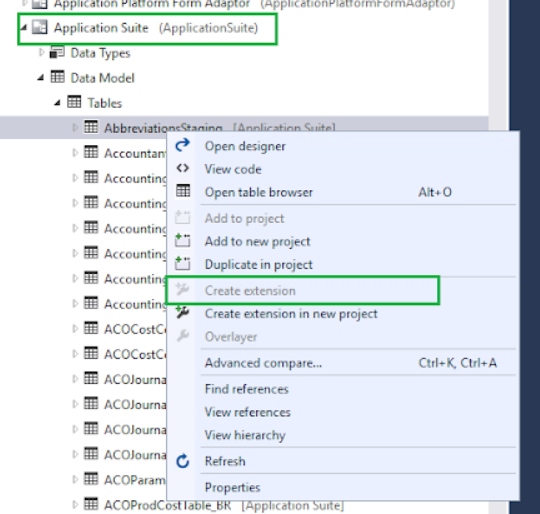 |
 |